Sencor SDF 871 W Instruction Manual
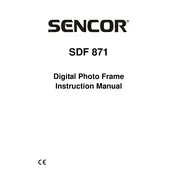
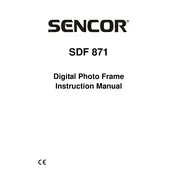
To set up your Sencor SDF 871 W Frame, plug in the power adapter, switch on the device, and follow the on-screen instructions to connect it to your Wi-Fi network. Once connected, use the provided app to upload photos.
The Sencor SDF 871 W Frame supports JPEG, PNG, and BMP image formats. Ensure your files are in these formats for optimal display.
If your frame is not connecting to Wi-Fi, ensure your network is operational and the password is correct. Restart both the frame and your router. If issues persist, check for firmware updates or reset the frame to factory settings.
The Sencor SDF 871 W Frame is primarily designed for displaying images. It doesn't support video playback.
To update the firmware, connect your frame to Wi-Fi, go to the settings menu, and select 'Firmware Update'. Follow the on-screen instructions to complete the update.
If the screen is unresponsive, try restarting the frame by unplugging it and plugging it back in. If that doesn't work, perform a factory reset using the reset option in the settings menu.
To clean the frame, use a soft, dry cloth to wipe the screen and outer surfaces. Avoid using water or chemical cleaners to prevent damage.
Yes, you can display images from a USB drive. Insert the USB drive into the frame's USB port, and the frame will automatically detect and display the images.
To adjust the brightness, go to the settings menu on your frame and select 'Display Settings'. From there, you can adjust the brightness level to your preference.
Organize your photos into folders by event or date on your computer before uploading them to the frame. This will make it easier to navigate and select specific photos for display.