Sencor SDC 4400 User Manual
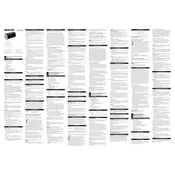
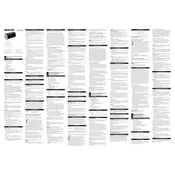
To set the time on the Sencor SDC 4400, press and hold the 'Time Set' button until the digits start to flash. Use the 'Hour' and 'Minute' buttons to adjust the time. Press 'Time Set' again to confirm.
Ensure the clock is properly plugged into a working outlet. If it is, try resetting the device by unplugging it for a few minutes and then plugging it back in. If the problem persists, check for any signs of damage or consult customer support.
Switch between 12-hour and 24-hour formats by pressing and holding the 'Time Set' button, then pressing the '12/24 Hour' button until your desired format is displayed.
To set an alarm, press and hold the 'Alarm Set' button until the alarm time flashes. Use the 'Hour' and 'Minute' buttons to set the desired alarm time. Press 'Alarm Set' again to save the settings.
When the alarm sounds, press the 'Snooze' button to temporarily silence the alarm. The alarm will sound again after the snooze interval, typically 9 minutes.
To adjust the display brightness, press the 'Brightness' button repeatedly to cycle through the available brightness levels until you find the one that suits you.
If the clock is losing time, ensure it is connected to a stable power source. A power interruption may cause time discrepancies. If the issue persists, it might be a defect requiring professional repair.
Check the voltage requirements on the clock. If it supports dual voltage, you may use it with an appropriate adapter. Otherwise, you will need a voltage converter.
To reset the clock to factory settings, unplug the clock, press and hold the 'Reset' button (if available), then plug it back in while still holding the button. Release the button after a few seconds.
The Sencor SDC 4400 typically uses a CR2032 lithium battery for backup. This ensures that the clock retains time settings during a power outage.