Sencor SDB 550T User Manual
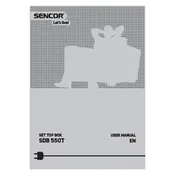
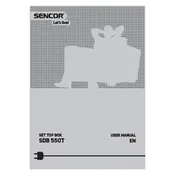
To perform a factory reset, go to the 'Settings' menu, select 'System', and choose 'Factory Reset'. Confirm your selection to restore default settings.
Download the latest firmware from the Sencor website, transfer it to a USB drive, and insert it into the receiver. Go to 'Settings', select 'System Update', and follow the on-screen instructions.
Ensure that the antenna is properly connected. Perform a channel scan by going to 'Settings', selecting 'Channel Setup', and choosing 'Auto Scan'.
Reposition your antenna for better reception, and ensure that it is compatible with your location's broadcast requirements. Consider using a signal amplifier if necessary.
Check the audio connections and ensure that the volume is not muted. Verify audio settings in the 'Settings' menu under 'Audio Output'.
Go to 'Settings', select 'Parental Controls', set a PIN, and configure restrictions for specific channels or content ratings.
Yes, connect a USB storage device to the receiver. Use the 'Record' button on the remote to start recording live TV.
Replace the batteries in the remote control. Ensure there is a clear line of sight between the remote and the receiver.
Use an Ethernet cable to connect the receiver to your router, or configure Wi-Fi settings in the 'Network' section of the 'Settings' menu.
The receiver supports various formats, including MP4, AVI, MKV for video, and MP3, WAV for audio. Check the user manual for a complete list.