Sencor SDB 520T User Manual
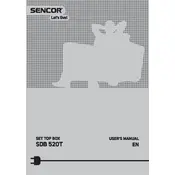
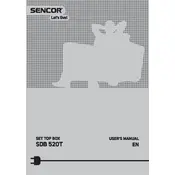
To set up the Sencor SDB 520T for the first time, connect the receiver to your TV using an HDMI or AV cable. Then, plug in the power adapter and turn on the receiver. Follow the on-screen instructions to scan for available channels.
Ensure that the power adapter is properly connected to both the receiver and a working power outlet. Check if the power indicator light is on. If not, try using a different power outlet or replacing the power adapter.
To update the firmware, download the latest firmware file from the Sencor website and transfer it to a USB drive. Insert the USB drive into the receiver’s USB port and navigate to the settings menu to find the firmware update option. Follow the on-screen instructions to complete the update.
Check if the antenna is properly connected and positioned correctly. Perform a channel scan through the settings menu to ensure all available channels are detected. If the problem persists, try using a different antenna.
To perform a factory reset, go to the settings menu and select 'System Settings'. Choose 'Factory Reset' and confirm your selection. The receiver will reboot and restore to default settings.
Yes, you can record live TV by connecting a USB storage device to the receiver. Use the remote control to schedule or start a recording. Ensure the USB device has sufficient free space.
To improve signal quality, ensure that the antenna is positioned for optimal reception and is free from obstructions. Consider using a signal amplifier or a higher-quality antenna for better reception.
No, the Sencor SDB 520T Receiver does not support internet connectivity as it is a terrestrial receiver focused on receiving broadcast signals.
Ensure that the audio cables are properly connected and the TV volume is not muted. Also, check the receiver’s audio settings to ensure they are correctly configured.
To change the language settings, navigate to the settings menu and select 'Language Settings'. Choose your preferred language from the list and confirm your selection.