Sencor SDB 5005T User Manual
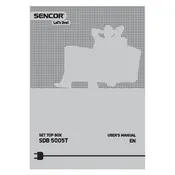
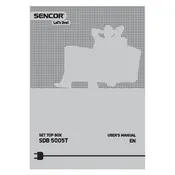
To perform a channel scan, press the 'Menu' button on your remote, navigate to 'Installation', select 'Auto Scan', and follow the on-screen instructions to search for available channels.
Ensure the power cable is properly connected. Check the power outlet and try using a different one. If the problem persists, try resetting the device by unplugging it for a few minutes and then plugging it back in.
To reset to factory settings, access the 'Menu', navigate to 'System Settings', select 'Factory Reset', and confirm the action. Note that this will erase all settings and stored channels.
Check the volume settings on both the receiver and the TV. Ensure the audio cables are securely connected. If using HDMI, check the audio output settings in the menu.
Check the manufacturer's website for any available firmware updates. If an update is available, download it, save it to a USB drive, and insert the drive into the receiver. Then, navigate to 'Software Update' in the menu and follow the instructions.
First, replace the batteries in the remote control. Ensure there is a clear line of sight between the remote and the receiver. If it still doesn't work, try resetting the receiver or check for any obstruction blocking the IR sensor.
To set up parental controls, go to the 'Menu', select 'System Settings', and then 'Parental Controls'. You can set a password and choose the content ratings you wish to restrict.
Ensure the antenna is properly connected and positioned. Try adjusting the antenna for better reception. Consider using a signal booster if reception is weak.
Yes, you can record programs by connecting a USB storage device to the receiver. Use the 'Record' function in the menu to schedule and manage recordings.
The receiver supports various media formats, including MPEG, AVI, MP3, and JPEG. Check the user manual for a full list of compatible formats.