Sencor SDB 5003T User Manual
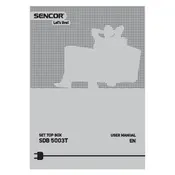
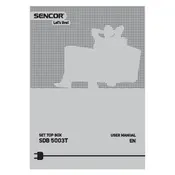
To perform a channel scan, press the 'Menu' button on your remote, navigate to 'Installation', and select 'Auto Scan'. This will search for available channels and save them automatically.
Ensure that your antenna is properly connected and oriented. Also, check the signal strength in the settings menu under 'Signal Information'. If the signal is weak, adjust your antenna position.
To reset to factory settings, go to the 'Menu', select 'System Settings', and choose 'Factory Reset'. Confirm your selection to restore all settings to default.
Download the latest firmware from the Sencor official website onto a USB drive. Insert the USB into the receiver, go to 'Menu', select 'System Update', and follow the on-screen instructions to update the firmware.
Ensure that the HDMI cable is securely connected. Check the TV settings for optimal resolution settings. Additionally, navigate to 'Picture Settings' in the receiver menu and adjust the brightness, contrast, and sharpness as needed.
Check that the audio cables are connected properly. Ensure the volume is not muted on both the receiver and the TV. Also, verify audio settings in the 'Sound Menu' and select the correct audio output.
Yes, you can record programs by connecting a USB storage device to the receiver. Press the 'Record' button on your remote while watching a program to start recording.
Go to 'Menu', select 'System Settings', and choose 'Parental Controls'. You can set a PIN and restrict access to certain channels or content ratings.
Check the batteries in the remote and replace them if necessary. Ensure there are no obstructions between the remote and the receiver. If the problem persists, try resetting the remote by removing the batteries and pressing all buttons.
The Sencor SDB 5003T Receiver does not support direct internet connectivity. You might need to use an external device or adapter that supports internet features.