Sencor SDB 5002T User Manual
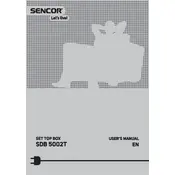
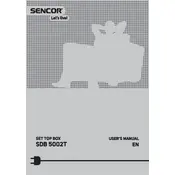
To perform a channel scan, press the 'Menu' button on your remote, navigate to 'Installation', and select 'Auto Scan'. The receiver will search for available channels and save them automatically.
Ensure that the power cable is securely connected to the receiver and the outlet. Check if the outlet is working by plugging in another device. If the issue persists, try using a different power cable.
To reset the receiver, press the 'Menu' button, go to 'System', select 'Factory Reset', and confirm your selection. This will erase all settings and restore the receiver to its original state.
Picture freezing or pixelation can be caused by a weak signal. Check the antenna connection and ensure it is aligned correctly. You may also try repositioning the antenna or using a signal amplifier.
Visit the Sencor website to download the latest firmware version. Transfer the firmware file to a USB drive, insert it into the receiver, and navigate to 'System Update' in the menu to perform the update.
Check that the audio cables are connected properly. Verify that the TV or audio system is not muted and the volume is turned up. You can also try changing the audio output settings in the receiver menu.
Yes, you can record TV programs by connecting a USB storage device to the receiver. Use the 'Record' button on the remote control to start recording the current program.
To set up parental controls, access the receiver's menu, navigate to 'Settings', and select 'Parental Controls'. You can set a PIN code and restrict access to certain channels or content.
First, replace the batteries in the remote control. If it still does not work, check for any obstructions between the remote and the receiver. You can also try resetting the remote by removing the batteries and pressing all buttons for a few seconds.
To improve signal quality, ensure your antenna is positioned correctly and is compatible with digital signals. Consider using a higher-gain antenna or installing a signal booster to enhance reception.