Sencor SDB 4002M4 User Manual
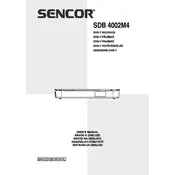
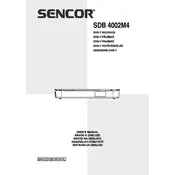
To perform a channel scan, press the 'Menu' button on your remote, navigate to 'Installation', select 'Auto Scan', and then press 'OK' to start scanning for available channels.
First, check your antenna connection to ensure it is properly connected. If the problem persists, try repositioning your antenna or check if there are any service outages in your area.
To reset the receiver, press 'Menu', go to 'System', select 'Factory Reset', confirm the action, and wait for the device to restart.
Ensure that the volume is not muted on both the TV and the receiver. Check the audio cables for any loose connections and verify that the correct audio output is selected in the settings.
Visit the Sencor official website to download the latest firmware. Transfer the firmware to a USB drive, insert it into the receiver, and follow the on-screen instructions under 'System Updates'.
Check the batteries in the remote and replace them if necessary. Ensure there are no obstacles between the remote and the receiver. If issues persist, try resetting the remote by holding down the power button for 10 seconds.
Access the 'Menu', go to 'Settings', select 'Parental Controls', and set your desired restrictions by entering a PIN code when prompted.
The Sencor SDB 4002M4 does not support direct internet connectivity. However, you can connect it to external devices that have internet access for additional features.
Connect a USB storage device to the receiver. Navigate to the program you want to record, press the 'Record' button on the remote, and follow the on-screen instructions.
Use a soft, dry cloth to clean the exterior of the receiver. Avoid using any liquid cleaners. Ensure the ventilation slots are free from dust to prevent overheating.