Sencor SCR 5000GS User Manual
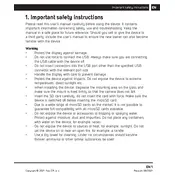
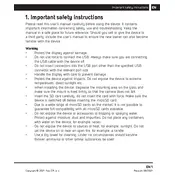
To set up the Sencor SCR 5000GS Camera, insert the battery and a compatible memory card. Power on the camera and use the menu button to set the date, time, and preferred language. Refer to the user manual for detailed instructions on initial settings.
If the Sencor SCR 5000GS Camera does not turn on, ensure that the battery is fully charged and properly inserted. Check for any visible damage or dirt on the battery contacts. If the issue persists, try using a different battery or charger.
To transfer photos, connect the camera to your computer using a USB cable. The camera should appear as a removable drive. Open the drive and navigate to the DCIM folder to copy your photos. Alternatively, use a card reader to transfer images directly from the memory card.
To update the firmware, visit the official Sencor website to download the latest firmware update for the SCR 5000GS. Follow the instructions provided on the website, which typically involve copying the firmware file to the memory card and running the update via the camera's menu settings.
To reset the camera to factory settings, navigate to the setup menu and select the 'Reset' option. Confirm the reset when prompted. This will restore all settings to their defaults without affecting your stored media.
If the LCD screen is malfunctioning, check the screen for any visible damage. Restart the camera to see if the issue resolves. If the problem persists, try resetting the camera to factory settings. Contact Sencor support if the issue continues.
To clean the camera lens, use a soft, lint-free cloth. Gently wipe the lens in a circular motion. Avoid using any liquid cleaners directly on the lens to prevent damage. Use a blower brush for removing loose particles.
The Sencor SCR 5000GS Camera typically supports common video formats such as MP4 and MOV. Check the specifications section of the user manual for more detailed information on supported formats.
Blurry photos can result from camera shake or incorrect focus settings. Use a tripod for stability and ensure the camera is set to the correct focus mode for your subject. Check the user manual for tips on optimizing focus settings.
To extend battery life, reduce the LCD screen brightness, disable unnecessary features like Wi-Fi when not in use, and turn off the camera when idle. Carry a spare battery for extended shooting sessions.