Sencor SCR 4500 User Manual
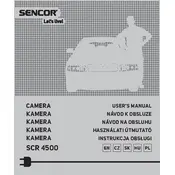
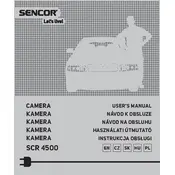
To reset the Sencor SCR 4500 Camera to factory settings, navigate to the settings menu, select 'System Settings', and choose 'Factory Reset'. Confirm the reset when prompted.
If the camera is not turning on, ensure the battery is fully charged and properly inserted. If the issue persists, try using a different battery or connect the camera to a power source.
To update the firmware, visit the Sencor website and download the latest firmware file. Transfer the file to the camera's SD card, then navigate to 'Firmware Update' in the camera menu and follow the instructions.
The Sencor SCR 4500 supports multiple video formats. For optimal quality and compatibility, it's recommended to use the MP4 format with H.264 encoding.
To clean the lens, use a soft microfiber cloth to gently wipe the surface. Avoid using any harsh chemicals or rough materials that could scratch the lens.
Yes, the Sencor SCR 4500 supports external microphones. Connect the microphone to the camera's dedicated microphone input port for better audio quality.
If the screen is flickering, check the display settings in the menu and adjust the brightness or refresh rate. Ensure the battery is fully charged, as a low battery can cause flickering.
To transfer photos, connect the camera to your computer using a USB cable. The camera should appear as a removable drive, allowing you to copy files directly to your computer.
The Sencor SCR 4500 is compatible with SD, SDHC, and SDXC memory cards. For best performance, use a Class 10 card or higher with a capacity that suits your recording needs.
To extend the battery life, reduce the screen brightness, disable unnecessary features like Wi-Fi when not in use, and ensure the camera is turned off when not recording.