Sencor SCR 4200 User Manual
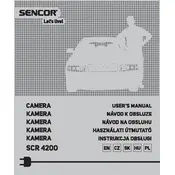
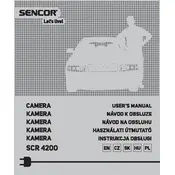
To set up your Sencor SCR 4200 camera, start by charging the battery fully using the provided charger. Insert a compatible memory card, then power on the camera. Follow the on-screen setup instructions to select your language and set the date and time.
If your camera is not turning on, ensure that the battery is charged and inserted correctly. Try resetting the camera by removing the battery and memory card for a few minutes. If the issue persists, contact Sencor support for further assistance.
Connect your Sencor SCR 4200 camera to your computer using the provided USB cable. Once connected, the camera should appear as a removable drive on your computer. Open the drive, navigate to the DCIM folder, and copy the photos to your desired location.
To clean the lens, use a soft, lint-free cloth slightly dampened with a lens cleaning solution. Gently wipe the lens in a circular motion. Avoid using paper towels or rough materials that could scratch the lens.
Visit the Sencor official website to check for the latest firmware updates for the SCR 4200. Download the update file and follow the instructions provided to install it onto your camera, typically by copying the file to the memory card and running the update from the camera's menu.
Ensure that the memory card is compatible with the Sencor SCR 4200 and is inserted correctly. Try formatting the card using the camera’s format option. If the problem continues, test with a different memory card to rule out card issues.
To extend battery life, reduce the screen brightness, disable unnecessary features like Wi-Fi when not in use, and turn off the camera when not actively shooting. Consider carrying a spare battery for longer sessions.
To reset your camera to factory settings, navigate to the settings menu and select 'Reset' or 'Initialize'. Confirm the action when prompted. This will erase all custom settings, so ensure to back up any important data beforehand.
Ensure that the lens is clean and free of smudges. Check the focus settings and make sure you are using the correct mode for your shooting conditions. Stabilize the camera, especially in low light, to prevent motion blur.
To enable Wi-Fi, go to the camera's settings menu and select the Wi-Fi option. Follow the prompts to set up a Wi-Fi connection. Download the Sencor app on your smartphone to connect and control the camera remotely.