Sencor SCR 2200 User Manual
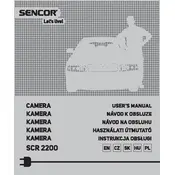
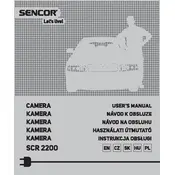
To set up the Sencor SCR 2200 Camera, first charge the battery fully. Insert a compatible memory card, then power on the camera by pressing the power button. Navigate through the menu to set the date, time, and preferred language.
If the lens does not retract, ensure that the battery is charged. Try turning the camera off and on again. If the problem persists, remove the battery and memory card, wait a few minutes, then reinsert them and power on the camera.
To transfer photos, connect the camera to your computer using the provided USB cable. Turn on the camera and select 'Mass Storage' mode. Your computer should recognize the camera as an external drive, allowing you to copy photos.
To clean the lens, use a microfiber cloth or a lens cleaning pen. Avoid using paper towels or rough materials. If necessary, apply a small amount of lens cleaning solution to the cloth, not directly on the lens.
Ensure the camera is set to the correct focus mode for the subject. Clean the lens to remove any smudges or debris. Adjust the distance between the camera and subject, and ensure there is adequate lighting.
To reset to factory settings, navigate to the 'Setup' menu, select 'Reset', and confirm the action. This will restore all settings to their defaults.
Refer to the user manual for specific error codes. Common solutions include restarting the camera, removing and reinserting the battery, or formatting the memory card.
To extend battery life, reduce screen brightness, disable unnecessary features like Wi-Fi, and turn off the camera when not in use. Carry a spare battery for extended shooting sessions.
The Sencor SCR 2200 Camera is compatible with SD, SDHC, and SDXC memory cards. It's recommended to use cards with a minimum of Class 10 for optimal performance.
To update the firmware, visit the Sencor website and download the latest firmware file. Transfer the file to a memory card, insert it into the camera, and follow the instructions in the setup menu to complete the update.