Sencor Element P031V User Manual
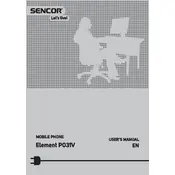
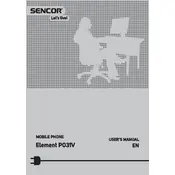
To perform a factory reset on your Sencor Element P031V, go to Settings > Backup & reset > Factory data reset. Confirm the process to reset your phone to its original settings.
Check the charging cable and adapter for any visible damage. Try using a different power outlet or charger. If the problem persists, clean the charging port and ensure there is no debris blocking the connection.
To extend battery life, reduce screen brightness, disable unused apps running in the background, and turn off connectivity features like Wi-Fi and Bluetooth when not in use.
To update the software, go to Settings > About phone > System updates. Check for updates and follow the on-screen instructions to download and install any available updates.
If your phone is running slow, try clearing cache data from apps, uninstalling unused applications, and restarting the device. Ensure there is enough storage space available as low storage can impact performance.
Use the built-in Google Backup or any third-party app like SHAREit to transfer data. Ensure both phones are connected to the same Wi-Fi network for a smoother transfer experience.
If your phone won't turn on, try performing a soft reset by holding down the power button for at least 10 seconds. If it still doesn't turn on, charge the phone and try again. If the issue persists, seek professional repair services.
To enable Developer Options, go to Settings > About phone and tap on the Build number seven times. You will see a message indicating Developer Options are now enabled.
To take a screenshot, press and hold the power button and the volume down button simultaneously until you see a flash on the screen. The screenshot will be saved in your Gallery.
If apps keep crashing, try clearing the app cache, updating the app to the latest version, or reinstalling it. Restart your phone to refresh the system resources.