Sencor Element P020 SILVER User Manual
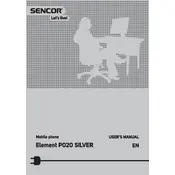
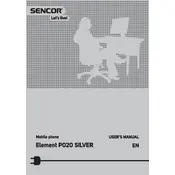
To perform a factory reset, go to Settings > Backup & Reset > Factory Data Reset. Confirm the reset and wait for the phone to restart. This will erase all data on the device.
To extend battery life, reduce screen brightness, limit background app usage, disable Bluetooth and Wi-Fi when not in use, and enable battery saver mode.
Check the charging cable and adapter for damage, clean the charging port, try a different outlet, and ensure the charging port is free of debris. If problems persist, consider replacing the charger.
Go to Settings > About Phone > System Updates. If an update is available, follow the prompts to download and install it while connected to Wi-Fi.
Use a Google account to sync contacts. Log into the same Google account on the Sencor Element P020 SILVER and enable contact syncing in Settings > Accounts > Google.
Clear cache by going to Settings > Storage > Cached Data. Uninstall unused apps, and consider performing a factory reset if performance issues persist.
Press and hold the power button and the volume down button simultaneously until the screen flashes, indicating a screenshot has been taken.
Go to Settings > Wi-Fi, turn on Wi-Fi, select your network from the list, and enter the password when prompted.
If you forget your screen lock password, you may need to perform a factory reset from the recovery mode. Turn off the phone, then press and hold the power and volume up buttons until the recovery menu appears. Use the volume buttons to select 'Factory Reset' and confirm with the power button.
Ensure the camera lens is clean, use the highest resolution settings in the camera app, and ensure adequate lighting when taking photos. Software updates might also enhance camera performance.