Sencor Element P012S User Manual
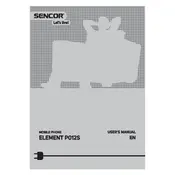
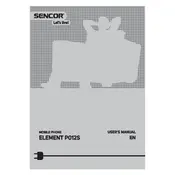
To perform a factory reset on the Sencor Element P012S, go to 'Settings', select 'Backup & Reset', and then choose 'Factory Data Reset'. Confirm your selection to reset the phone to its original settings.
To improve battery life, reduce screen brightness, disable background apps, and enable battery saver mode in the settings. Also, consider disabling unused connectivity features like Bluetooth and Wi-Fi when not needed.
Ensure that Wi-Fi is enabled on your device. Restart your phone and router. Check if other devices can connect to the same network to rule out issues with the router. If the problem persists, reset network settings on your phone.
To update the software, go to 'Settings', scroll down to 'About Phone', and select 'Software Update'. Check for updates and follow the prompts to download and install any available updates.
First, check the charging cable and adapter for damage. Try using a different power outlet or USB port. Clean the charging port to remove any debris. If the issue persists, consider replacing the battery or having the phone inspected by a professional.
To free up storage, delete unused apps, clear cache data, and move photos and videos to a cloud service or external storage. Additionally, check for any large files that can be transferred or deleted.
To enable developer options, go to 'Settings', select 'About Phone', and tap on 'Build Number' seven times. This will unlock developer options, which can then be accessed from the main settings menu.
Check for software updates and install any available updates. Remove any recently installed apps that might be causing conflicts. If the problem persists, perform a factory reset after backing up your data.
To take a screenshot, press and hold the power button and the volume down button simultaneously for a few seconds until you see a confirmation on the screen.
To change the language, go to 'Settings', select 'Language & Input', and then tap on 'Languages'. From there, you can select your preferred language from the list.