Sencor Element P009 SE User Manual
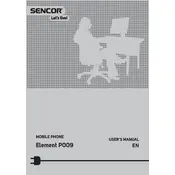
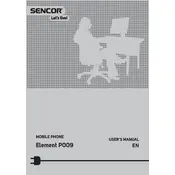
To perform a factory reset, go to Settings > System > Reset options > Erase all data (factory reset). Confirm your action and the phone will restart, wiping all data.
Ensure that the battery is charged. If the phone doesn't respond, try holding the power button for about 10 seconds. If it still doesn't turn on, try charging it with a different cable or charger.
Reduce screen brightness, turn off unused apps running in the background, disable Bluetooth and Wi-Fi when not in use, and activate battery saver mode.
Go to Settings > System > Advanced > System update. Tap on 'Check for updates' and follow the on-screen instructions to download and install updates.
Try a soft reset by holding the power button until the phone restarts. If the problem persists, check for screen damage or software updates that might resolve the issue.
Connect your phone to the computer using a USB cable. Select File Transfer mode on the phone, then access the device storage from your computer and copy the photos.
Remove the phone from direct sunlight, close unused apps, and reduce screen brightness. If the problem continues, consider stopping intensive tasks or apps that might be causing the issue.
Clear cache regularly, uninstall unused apps, and ensure your software is up to date. Consider using a lightweight home screen launcher for better performance.
Go to Settings > Network & internet > Wi-Fi. Turn Wi-Fi on and select your network from the list. Enter the password if prompted and tap Connect.
Check the charging cable and adapter for damage, try a different power outlet, and clean the charging port of any debris. If the issue persists, consider replacing the battery or consulting a technician.