Sencor Element P008V User Manual
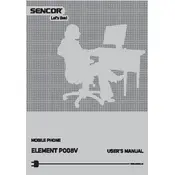
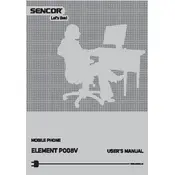
To perform a factory reset, go to 'Settings' > 'Backup & Reset' > 'Factory Data Reset'. Confirm by selecting 'Reset Phone'. This will erase all data on your device.
First, ensure the battery is charged. Try holding the power button for 10-15 seconds. If it still doesn't turn on, perform a soft reset by removing and reinserting the battery, if applicable.
To extend battery life, reduce screen brightness, disable unused apps and services, and turn off Bluetooth and Wi-Fi when not in use. Also, consider enabling battery saver mode.
Go to 'Settings' > 'About Phone' > 'System Updates'. Tap 'Check for Updates' and follow the on-screen instructions to download and install any available updates.
Clear cache and unused apps to free up memory. Consider restarting your phone and ensuring the software is up to date. If the issue persists, a factory reset might be necessary.
Connect your phone to the computer using a USB cable. Select 'File Transfer' mode on your device, and then access your phone's storage from your computer to transfer files.
Turn off your phone and locate the SIM card slot. Use a SIM card ejector tool to open the slot, insert the SIM card with the metal contacts facing down, and close the slot securely.
Overheating can occur due to extended use or running intensive apps. Allow your phone to cool down, close unused apps, and avoid using it while charging.
Go to 'Settings' > 'About Phone' and tap 'Build Number' seven times. You will see a message indicating that developer options have been enabled. Access them in the 'Settings' menu.
Ensure Wi-Fi is enabled and airplane mode is off. Restart your phone and router. If the problem continues, forget the Wi-Fi network and reconnect by entering the password again.