Sencor Element P006S User Manual
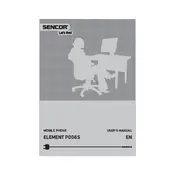
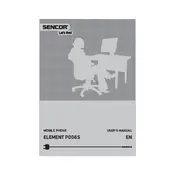
To perform a factory reset, go to Settings > Backup & reset > Factory data reset. Confirm the reset to restore your phone to its original settings.
First, ensure the battery is charged. If it still won't turn on, try holding the power button for 10 seconds. If the issue persists, consider a hardware reset or contact support.
Reduce screen brightness, disable background apps, and turn off connectivity features like Bluetooth and Wi-Fi when not in use to extend battery life.
Use a microfiber cloth slightly dampened with water or a screen cleaner. Gently wipe the screen to remove fingerprints and dust. Avoid using harsh chemicals.
Use the phone's built-in data transfer tool, or use a third-party app like SHAREit or Google Drive to transfer your contacts, photos, and other data.
Clear cache and junk files from the storage, uninstall unused apps, and restart the device to improve performance.
Go to Settings > About phone > System updates. Check for updates and follow the prompts to download and install the latest software.
Restart the device, remove any screen protector, and ensure your hands are clean and dry. If the issue persists, consider a factory reset or professional repair.
Open the Email app, select your email provider, and enter your email address and password. Follow the on-screen instructions to complete the setup.
Press and hold the power button and the volume down button simultaneously until the screen flashes. The screenshot will be saved in your gallery.