Sencor Element P005V User Manual
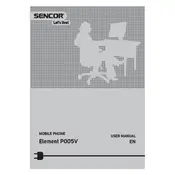
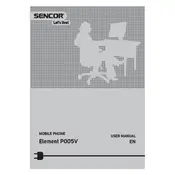
To perform a factory reset on the Sencor Element P005V, go to Settings > Backup & reset > Factory data reset. Confirm the reset and your device will restart with factory settings.
To extend battery life, reduce screen brightness, disable background apps, and turn off connectivity features like Bluetooth and Wi-Fi when not in use.
Ensure Wi-Fi is enabled on the phone, check the router for issues, restart the device, and verify the correct Wi-Fi password is entered.
First, clean the screen with a soft cloth. If it remains unresponsive, restart the device. If the issue persists, a factory reset might be necessary.
To update the software, go to Settings > About phone > System updates. If an update is available, follow the on-screen instructions to download and install it.
Clear cache and unnecessary data, uninstall unused apps, and consider restarting the device. Additionally, ensure the software is up to date.
Use the phone's built-in data transfer tool or a third-party app like Google Drive to back up and transfer data such as contacts, photos, and videos.
Delete unnecessary files and apps, move media files to a cloud service, and clear app caches to free up storage space.
Check the charging cable and adapter for damage, clean the charging port, and try a different power source. If issues persist, the battery or charger may need replacement.
To take a screenshot, simultaneously press and hold the power button and the volume down button until you see a confirmation on the screen.