Sencor Element P002 User Manual
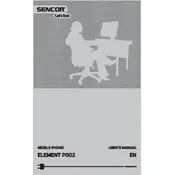
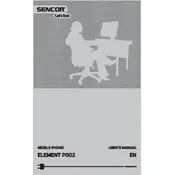
To perform a factory reset on your Sencor Element P002, go to Settings > Backup & Reset > Factory Data Reset. Confirm your choice and the phone will reset to its original factory settings. Ensure all important data is backed up before proceeding.
To improve battery life, reduce screen brightness, disable unused apps running in the background, and turn off Bluetooth, Wi-Fi, and GPS when not in use. Additionally, consider using battery saver mode.
If your phone is not connecting to Wi-Fi, try restarting both the phone and the router. Ensure that Wi-Fi is enabled on your phone and that you are entering the correct password. If the problem persists, reset network settings under Settings > System > Reset Options.
To update your software, go to Settings > About Phone > Software Updates. If an update is available, follow the on-screen instructions to download and install it. Ensure your phone is connected to Wi-Fi and has sufficient battery life during the update process.
If the screen freezes, try performing a soft reset by holding down the power button until the phone restarts. If this does not work, remove and reinsert the battery if possible, or use the reset button combination described in the user manual.
To free up storage space, delete unused apps, clear app caches, and transfer photos or videos to an SD card or cloud storage. You can also use the built-in storage management tools found in Settings > Storage.
To enable developer options, go to Settings > About Phone and tap on the Build Number seven times. You will see a message indicating that developer options have been unlocked. You can now find Developer Options in the main settings menu.
To extend battery life, avoid extreme temperatures, charge your phone before it drops below 20%, and unplug it once it reaches 80-90%. Reduce screen brightness and close unnecessary apps running in the background.
First, check the charging cable and adapter for damage. Try using a different charger or outlet. Clean the charging port to remove any debris. If the problem persists, consider replacing the battery or contacting customer support.
To set up email, open the Email app, select your email provider, and enter your email address and password. Follow the on-screen instructions to complete the setup. For manual setup, you may need to enter server settings provided by your email service.