Sencor Element P001S User Manual
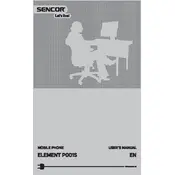
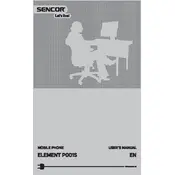
To perform a factory reset on your Sencor Element P001S, go to Settings > System > Reset Options > Erase all data (factory reset). Confirm the reset and wait for the process to complete.
To extend the battery life, reduce screen brightness, disable unused apps and services, and use battery saver mode. Additionally, avoid extreme temperatures and fully charge the battery regularly.
Check the charging cable and adapter for damage, ensure the charging port is clean, try a different power outlet, and restart the phone. If the issue persists, consider professional repair.
Use the built-in data transfer tool or third-party apps like Google Drive or Bluetooth to transfer contacts, messages, and media files from your old phone to the Sencor Element P001S.
Go to Settings > System > Advanced > System update. Check for updates and follow the on-screen instructions to download and install the latest software version.
Clear app caches, uninstall unused apps, restart the phone, and ensure ample storage is available. Consider a factory reset if performance does not improve.
Press and hold the power button and the volume down button simultaneously until the screen flashes, indicating a screenshot has been taken.
Go to Settings > Network & Internet > Wi-Fi. Turn on Wi-Fi, select your network from the list, and enter the password to connect.
Restart the phone by holding the power button until it reboots. If the issue persists, perform a factory reset or seek professional assistance.
Locate the SIM card slot on the side of the phone, insert the SIM ejector tool to open the tray, place the SIM card in the tray, and reinsert it into the phone.