Sencor Element MINI BLACK User Manual
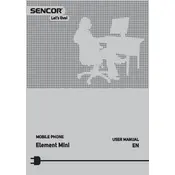
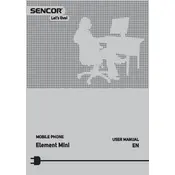
To perform a factory reset, go to Settings > Backup & Reset > Factory Data Reset. Confirm the action and the phone will reset to its original settings.
Check if the charging cable and adapter are functioning properly. Try a different power source or cable. Ensure the charging port is free from dust or debris.
Reduce screen brightness, close unused apps, disable background data, and turn off Bluetooth and Wi-Fi when not in use. Consider enabling battery saver mode.
Press and hold the power button for about 10 seconds to force a restart. If the issue persists, consider performing a factory reset.
Connect the phone to your computer using a USB cable. Select 'File Transfer' mode on your phone, then copy the photos from the phone's storage to your computer.
Try clearing cache data, uninstalling unused apps, and ensuring the phone's software is up to date. Free up storage space for better performance.
Go to Settings > About Phone > System Updates. If an update is available, follow the prompts to download and install it.
Yes, the phone supports microSD cards. Insert the card into the designated slot to expand your phone's storage capacity.
Ensure the SIM card is properly inserted. Restart the phone and try again. If the problem persists, test the SIM card in another device or contact your carrier.
Go to Settings > Wi-Fi, then select your network from the list. Enter the password if required and tap Connect.