Sencor Element 7Q003 User Manual
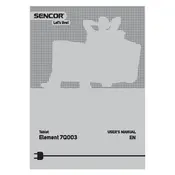
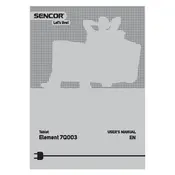
To perform a factory reset on your Sencor Element 7Q003 Tablet, go to Settings > Backup & reset > Factory data reset. Confirm your selection and the tablet will reset to its original factory settings.
If your tablet won't turn on, try charging it for at least 30 minutes. If it still doesn't turn on, perform a hard reset by holding the power button and volume up button simultaneously for about 10 seconds.
To extend battery life, reduce screen brightness, disable unused apps and features such as Bluetooth and Wi-Fi when not in use, and close background apps.
To connect to a Wi-Fi network, go to Settings > Wi-Fi, toggle Wi-Fi on, select your network from the list, and enter the password if required.
If your tablet is running slow, try clearing cache data, uninstalling unused apps, and ensuring your software is up-to-date. You may also consider a factory reset if the issue persists.
Yes, you can expand the storage using a microSD card. Insert the card into the microSD slot on the side of the tablet.
To update the software, go to Settings > About tablet > System updates. Check for updates and follow the on-screen instructions to download and install the latest software.
If the touchscreen is not responding, try restarting the tablet. If the issue persists, ensure the screen is clean and free of debris. A factory reset may be necessary if the problem continues.
To transfer files, connect your tablet to the computer using a USB cable. Select 'File Transfer' mode on your tablet when prompted, and access the tablet's storage from your computer.
To protect your tablet from malware, install a reputable antivirus app, avoid downloading apps from unknown sources, and keep your device's software updated.