Sencor 3CAM 4K20WR User Manual
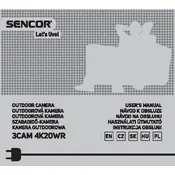
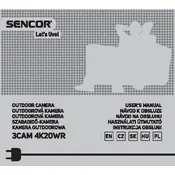
To set up the Sencor 3CAM 4K20WR, first charge the battery fully. Insert a compatible microSD card, then power on the camera by pressing the power button. Follow the on-screen instructions to configure language, date, and time settings.
To connect to Wi-Fi, navigate to the settings menu on the camera, select Wi-Fi settings, and enable Wi-Fi. Choose your network from the list and enter the password if prompted.
Ensure the battery is charged and correctly installed. If the camera still does not power on, try using a different USB cable or charger. If the problem persists, perform a reset by pressing the reset button located near the battery compartment.
Download the latest firmware from the official Sencor website. Transfer the firmware file onto the root directory of the microSD card. Insert the card into the camera and power it on. The firmware update will begin automatically.
The Sencor 3CAM 4K20WR supports multiple video resolutions, including 4K at 30fps, 2.7K at 30fps, 1080p at 60fps, and 720p at 120fps. Adjust the resolution settings in the camera menu to suit your needs.
Connect the camera to your computer using a USB cable. The camera will appear as a removable drive. Open the drive to access the videos and copy them to your desired folder on the computer.
Poor video quality may result from incorrect resolution settings or a low-quality microSD card. Ensure the camera is set to the desired resolution and use a class 10 or higher microSD card for best results.
To extend battery life, reduce the screen brightness, disable Wi-Fi when not in use, and use a lower resolution setting. Carrying spare batteries is also recommended for long recording sessions.
If the camera overheats, turn it off and allow it to cool down. Avoid using the camera in direct sunlight or in hot environments for extended periods. Ensure proper ventilation around the camera during use.
To perform a factory reset, go to the settings menu on the camera, select 'Reset', and confirm the action. This will restore the camera to its original factory settings, erasing all custom configurations.