Salus SP600 Installation Manual
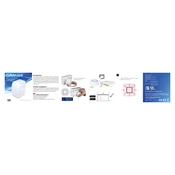
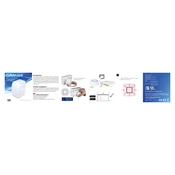
To connect your Salus SP600 to Wi-Fi, press the button on the device to enter pairing mode, then use the Salus Smart Home app to search for and connect to your home Wi-Fi network. Make sure your phone is connected to the same network.
The Salus SP600 has a maximum load capacity of 16A, which is suitable for most household appliances. However, always check the appliance's power requirements before use.
To reset the Salus SP600 to factory settings, press and hold the power button for about 10 seconds until the LED indicator flashes rapidly. This indicates that the device has been reset.
Yes, you can schedule the Salus SP600 to turn on and off using the Salus Smart Home app. Navigate to the scheduling section in the app and set your desired on/off times.
If the Salus SP600 is not responding, try resetting the device, ensuring your Wi-Fi is working, and that the app is updated. If issues persist, contact Salus customer support.
To integrate with a voice assistant, use the Salus Smart Home app to link your device with Amazon Alexa or Google Assistant by following the in-app instructions for voice assistant setup.
The LED indicator shows the device status: a steady green light means it's connected and operational, a flashing light indicates pairing mode, and no light means it's powered off.
To update the firmware, ensure the Salus Smart Home app is running the latest version. When a firmware update is available, follow the prompts in the app to complete the update process.
Yes, the Salus SP600 allows you to monitor energy usage through the Salus Smart Home app, providing insights into consumption patterns of connected devices.
Ensure the device is not overloaded beyond its capacity, keep it away from water, and perform regular checks to ensure the plug and socket connections are secure and undamaged.