Reloop INP-9 Smart Instruction Manual
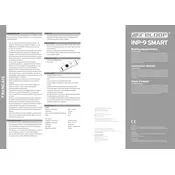
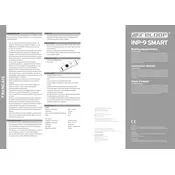
To pair your headphones, turn on the Bluetooth function on your device. Press and hold the power button on the headphones until the LED indicator flashes blue and red. Select "Reloop INP-9" from the list of available devices on your device to connect.
Ensure that the headphones are charged. Connect them to a power source using the provided USB cable and charge for at least 30 minutes. If they still won't turn on, try resetting them by holding the power button for 10 seconds.
To reset your headphones, press and hold the power button and the volume up button simultaneously for about 5 seconds until you hear a confirmation tone.
Check if the volume on both your headphones and connected device is turned up. Ensure the headphones are properly paired and connected. Try disconnecting and reconnecting the Bluetooth connection.
Visit the Reloop website and download the latest firmware update. Connect your headphones to your computer using a USB cable and follow the instructions provided in the download package to complete the update.
The battery life is approximately 20 hours on a full charge. To maximize battery life, keep the volume at moderate levels and turn off the headphones when not in use. Regularly updating the firmware can also improve battery performance.
Yes, the headphones have a built-in microphone that allows you to make and receive phone calls. When connected to a smartphone, simply press the multifunction button to answer or end a call.
Use a soft, dry cloth to wipe the exterior surfaces. Avoid using liquid cleaners. For the ear cushions, gently wipe them with a slightly damp cloth if necessary. Make sure the headphones are turned off and unplugged before cleaning.
Check if the charging cable and adapter are working properly by using them with another device. Ensure the charging port on the headphones is clean and free from debris. If the problem persists, try using a different cable or contact customer support.
Yes, the headphones are compatible with most voice assistants like Siri and Google Assistant. Activate the voice assistant by pressing the multifunction button twice while the headphones are connected to your device.