Radica XBOX Live Pad I3900 Instruction Manual
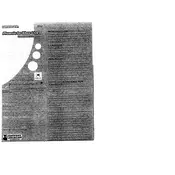
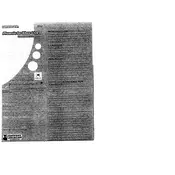
To connect the Radica Mattel XBOX Live Pad I3900, plug the USB connector into one of the available USB ports on your Xbox console. The device should be automatically recognized.
First, ensure the device is properly connected to the console. Try unplugging and replugging the USB connector. If the issue persists, restart your console.
Yes, the Radica Mattel XBOX Live Pad I3900 can be used with a PC. Simply connect it via USB and install any necessary drivers that your operating system prompts for.
Keep the pad clean by wiping it with a soft, dry cloth. Avoid liquid exposure and store it in a safe, dry place when not in use. Regularly check for any cable wear and tear.
Check the manufacturer's website for any firmware updates. Follow the provided instructions, which typically involve downloading a file and connecting the pad to your computer.
Clean around the buttons with a slightly damp cloth. If they continue to stick, gently clean around the edges with compressed air to remove any debris.
Button remapping depends on the game or software being used. Check the settings within your game or use third-party software on a PC to customize button configurations.
Ensure the USB cable is fully inserted. Try using a different USB port. Restart your console or PC, and ensure no other devices are causing interference.
Store the pad in a cool, dry place away from direct sunlight and moisture. Wrap the cable loosely to prevent damage, and avoid placing heavy objects on top of it.
Generally, the pad is compatible with most Xbox and PC games. However, always check game requirements and settings for any specific compatibility issues or additional configuration needed.