Pyle PLVWR8000 Owner's Manual
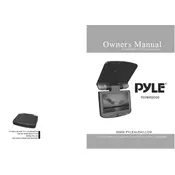
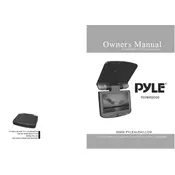
To connect your Pyle PLVWR8000 to a DVD player, use RCA cables. Connect the video output of the DVD player to the yellow video input on the monitor. Then, connect the audio outputs to the red and white audio inputs on the monitor. Ensure all connections are secure.
If the screen displays "no signal," check that all video input cables are properly connected. Ensure the source device is powered on and functioning correctly. Try switching to a different input source using the monitor's remote or buttons.
To adjust brightness and contrast, access the monitor's on-screen menu using the remote control or buttons on the monitor. Navigate to the picture settings and adjust the brightness and contrast sliders to your preference.
Yes, the Pyle PLVWR8000 can be wall-mounted. Check the monitor's specifications for compatible VESA mount sizes and ensure you use a sturdy wall mount bracket suitable for the monitor's weight.
To clean the screen, turn off the monitor and use a microfiber cloth slightly dampened with water or a screen cleaner. Gently wipe the screen to remove dust and fingerprints. Avoid using harsh chemicals or excessive moisture.
To reset the settings on your Pyle PLVWR8000, access the monitor's menu and navigate to the system settings. Look for an option labeled "Reset" or "Factory Reset" and follow the prompts to restore default settings.
If the monitor is not turning on, check the power connection and ensure the power outlet is working. Verify that the power cable is securely connected to both the monitor and the outlet. If there is still no power, consider checking the fuse or contacting technical support.
Yes, you can connect a gaming console to the Pyle PLVWR8000 using HDMI or component cables, depending on the console. Ensure the monitor's input source matches the connection type used.
If the audio is not working, check that the audio cables are properly connected. Make sure the audio settings on both the monitor and the source device are correctly configured. Test with different audio sources to isolate the issue.
To update the firmware, visit the Pyle website to download the latest firmware version. Follow the instructions provided, which typically involve transferring the firmware file to a USB drive and connecting it to the monitor for installation.