Pyle PLVWR7800 Owner's Manual
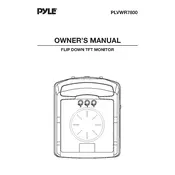
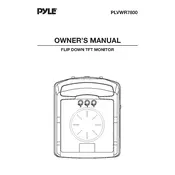
To connect your Pyle PLVWR7800 Monitor to a DVD player, use the RCA video and audio input ports on the monitor. Connect the yellow RCA cable to the video output of the DVD player and match the red and white RCA cables to the audio outputs. Ensure that the monitor is set to the correct input mode.
If the screen is flickering, check the video cable connections for any loose or damaged wires. Ensure that the power supply is stable and that there are no electrical interferences. If the issue persists, reset the monitor to its default settings using the menu options.
Yes, the Pyle PLVWR7800 Monitor can be used for gaming. Connect your gaming console using the appropriate AV cables and set the monitor to the correct input source. Ensure the console's resolution settings are compatible with the monitor to avoid display issues.
To clean the screen, use a soft, lint-free microfiber cloth slightly dampened with water or a gentle screen-cleaning solution. Avoid using harsh chemicals or abrasive materials. Gently wipe the screen in a circular motion to remove dust and smudges.
Ensure that the audio cables are securely connected to the audio input ports. Check that the volume is not muted and is set to an audible level in the monitor's settings. Also, verify the audio output settings on the connected device.
The Pyle PLVWR7800 Monitor can be mounted using a compatible headrest mount or roof mount. Follow the installation instructions provided in the user manual, ensuring that all screws and brackets are securely fastened to prevent any movement while driving.
To reset the monitor to factory settings, access the menu using the monitor's remote control. Navigate to the 'Settings' or 'Setup' section and select 'Reset' or 'Restore Factory Settings'. Confirm the reset process when prompted.
If the video appears stretched, check the aspect ratio settings on the monitor. Adjust the aspect ratio to match the content being displayed, typically 16:9 or 4:3. Ensure that the video source is compatible with these settings.
To improve picture quality, adjust the brightness, contrast, and color settings through the monitor's menu. Ensure the video source is of high quality and that all cables are properly connected with no damage.
The Pyle PLVWR7800 Monitor is designed to operate with a 12V DC power source, typically from a vehicle's power system. Ensure the power supply is stable and within the specified voltage to avoid damage or malfunction.