Pyle PLVWR70IR Owner's Manual
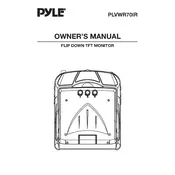
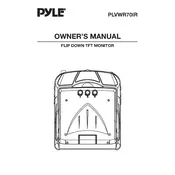
To install the Pyle PLVWR70IR Monitor, begin by mounting the monitor in a suitable location using the included bracket. Connect the power cable to the vehicle's electrical system and link the video input to your media source. Ensure all connections are secure before powering on the unit.
If the monitor is not displaying video, verify that all cables are connected properly. Check the video source to ensure it is turned on and functioning correctly. Additionally, confirm that the monitor is set to the correct input mode.
Ensure that the audio cables are firmly connected and not damaged. Verify the volume settings on both the monitor and the connected media device. If the issue persists, try using a different audio source to isolate the problem.
Yes, the Pyle PLVWR70IR Monitor supports multiple video inputs. Use the available AV inputs to connect different sources and switch between them using the monitor's input selection function.
To clean the monitor, use a soft, dry cloth to wipe the screen and casing. Avoid using harsh chemicals or abrasive materials. Regularly check for loose connections and ensure that the cables are properly secured to maintain optimal performance.
To reset the monitor to factory settings, access the menu using the remote control, navigate to the settings option, and select 'Reset' or 'Factory Default'. Confirm the selection to complete the reset process.
Yes, the Pyle PLVWR70IR Monitor can be connected to a rear-view camera. Use the monitor's video input to connect the camera feed, and ensure the system is correctly configured to display the image when the vehicle is in reverse.
First, check the batteries in the remote control and replace them if necessary. Ensure there are no obstructions between the remote and the monitor's IR sensor. If the problem persists, consult the user manual for additional troubleshooting steps.
To adjust the brightness and contrast, use the remote control to access the monitor's on-screen menu. Navigate to the picture settings and use the adjustment options to modify the brightness and contrast to your preference.
The Pyle PLVWR70IR Monitor requires a 12V DC power source, typically provided by the vehicle's electrical system. Ensure that the power supply is stable and within the specified voltage range to prevent damage.