Pyle PLVW1040R Owner's Manual
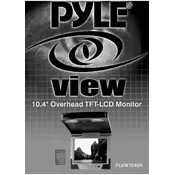
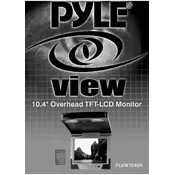
To connect the Pyle PLVW1040R Monitor to a DVD player, use an RCA cable. Connect the yellow cable to the video output of the DVD player and the video input of the monitor. Similarly, connect the red and white cables to the audio output of the DVD player and the audio input of the monitor.
First, check that the power cable is securely connected to both the monitor and the power outlet. Ensure that the power outlet is functioning properly by testing it with another device. If the issue persists, inspect the power adapter for any visible damage and consider replacing it.
To adjust the brightness and contrast, access the monitor's on-screen display (OSD) menu by pressing the "Menu" button on the monitor or remote control. Navigate to the "Picture" settings to find options for adjusting brightness and contrast.
The Pyle PLVW1040R Monitor supports various video formats including NTSC and PAL. To ensure compatibility, verify the video output format of your connected devices.
Check if the volume is muted or set to a very low level on the monitor or the remote control. Ensure that the audio cables are securely connected. Additionally, verify that the audio output settings on the connected device are correctly configured.
Yes, the Pyle PLVW1040R Monitor can be wall-mounted. It is compatible with standard VESA mounting brackets. Ensure that the wall and mounting hardware can support the weight of the monitor.
To perform a factory reset, access the monitor's on-screen display (OSD) by pressing the "Menu" button. Navigate to the "Setup" or "System" menu and select the "Factory Reset" option to restore original settings.
Ensure that the video cables are securely connected and not damaged. Try connecting the monitor to a different video source to see if the issue persists. If flickering continues, adjust the refresh rate settings on the connected device.
Use the "Input" or "Source" button on the monitor or remote control to cycle through available input sources. The current source will be displayed on the screen, allowing you to select the desired input.
Regularly clean the screen with a soft, dry cloth to remove dust and fingerprints. Avoid using harsh chemicals or abrasive materials. Check cables periodically for wear or damage and replace as necessary to ensure optimal performance.