Pyle PLVSR7IR Owner's Manual
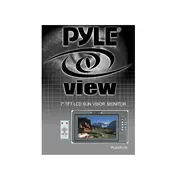
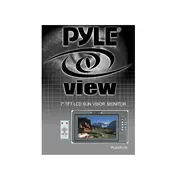
To adjust the brightness, use the on-screen display (OSD) menu. Press the menu button on the monitor, navigate to the 'Picture' settings, and then adjust the 'Brightness' to your preferred level.
Ensure the video cable is securely connected and check for any visible damage. If the problem persists, try adjusting the refresh rate settings in the OSD menu or replace the cable.
Connect the monitor's video input to the camera's video output using an RCA cable. Ensure the monitor is powered and switch to the appropriate video input channel.
Check the volume settings in the OSD menu and ensure that mute is not enabled. Also, verify that the audio cables are properly connected and the source device is outputting sound.
Yes, the monitor can be mounted on the dashboard using a compatible mount or bracket. Ensure it is securely attached and does not obstruct your view while driving.
Check the power connection and ensure the power adapter is plugged in correctly. Also, inspect for any blown fuses or circuit breakers in the vehicle's electrical system.
To reset the monitor, access the OSD menu, navigate to the 'System' settings, and select 'Factory Reset'. Confirm the action to restore default settings.
Yes, the monitor supports multiple video inputs. You can switch between inputs using the input selection button on the monitor or through the OSD menu.
Use a soft, lint-free cloth slightly dampened with water or a screen cleaning solution. Gently wipe the screen to avoid scratching or leaving streaks.
Access the OSD menu and navigate to the 'Picture' settings. Use the 'Auto Adjust' feature or manually adjust the 'Position' settings to center the image.