Pyle PLTVD122 Operating Manual
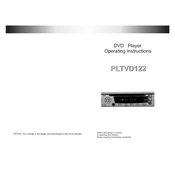
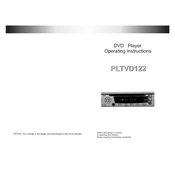
To reset the Pyle PLTVD122 to factory settings, turn off the player, press and hold the 'Power' and 'Eject' buttons simultaneously for about 10 seconds until the unit restarts.
Ensure the disc is clean and free from scratches. If the problem persists, try using a lens cleaning disc. If the issue remains unresolved, consider contacting Pyle support.
Yes, you can connect the Pyle PLTVD122 to your TV using the provided AV cables. Ensure that the cables are properly connected to the corresponding input ports on your TV.
Check the audio settings on the DVD player and ensure they match your sound system setup. Consider connecting the player to an external sound system for enhanced audio quality.
The Pyle PLTVD122 supports various video formats including DVD, VCD, SVCD, and MPEG4. Ensure your media files are in one of these formats for optimal playback.
First, check if the disc is properly inserted and free from damage. Ensure the player is not overheating. If issues persist, perform a factory reset or consult the user manual for further troubleshooting steps.
Currently, the Pyle PLTVD122 does not support firmware updates. For any feature enhancements, consider checking Pyle's official website for newer models.
To maintain your DVD player, regularly clean the exterior with a soft, dry cloth. Use a lens cleaner disc to keep the optical lens free from dust and debris. Store the player in a cool, dry place to prevent overheating.
The Pyle PLTVD122 is designed to play DVDs from the region it was purchased in. To play region-locked DVDs from other regions, a region-free DVD player would be required.
First, replace the batteries in the remote control. Ensure there are no obstructions between the remote and the DVD player. If the issue persists, try using a universal remote programmed with the correct code for the Pyle PLTVD122.