Pyle P20LCDD Operating Manual
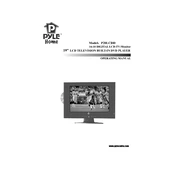
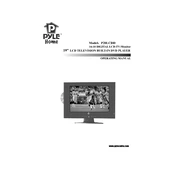
To connect external speakers to the Pyle P20LCDD TV, locate the audio output ports on the back of the TV. Use the appropriate cables (RCA or optical) to connect the TV to your speakers or sound system. Ensure the TV's audio settings are configured to output sound through external speakers.
First, check if the power cord is securely connected to the TV and the wall outlet. Confirm that the power outlet is functioning by testing it with another device. If the TV still does not turn on, try using the remote control and the power button on the TV itself. If the issue persists, consult the user manual or contact Pyle customer support.
Adjust the picture settings by accessing the TV’s menu. Navigate to the picture settings and modify options such as brightness, contrast, color, and sharpness to enhance the picture quality. Additionally, ensure that the video source is of high resolution for optimal display.
To perform a factory reset, go to the TV's menu and navigate to the settings section. Look for the reset option under system settings or advanced settings. Confirm the reset action and wait for the TV to reboot with default settings.
Use a soft, lint-free microfiber cloth to gently wipe the screen. If necessary, slightly dampen the cloth with a mixture of water and mild detergent. Avoid using paper towels, rough fabrics, or chemical cleaners as they can damage the screen.
Ensure that the TV is not on mute and the volume is turned up. Check the audio settings in the TV menu to ensure the correct output is selected. Verify that any connected external audio devices are functioning properly. If the issue remains, try unplugging the TV for a few minutes and then restarting it.
Check the Pyle website for any available firmware updates for the P20LCDD TV. Download the update file and follow the provided instructions to install it, usually involving copying the file to a USB drive and connecting it to the TV.
First, replace the batteries with new ones. Ensure there are no obstructions between the remote and the TV. If the remote still does not work, try resetting it by removing the batteries and pressing all the buttons. Test the remote by using a digital camera to see if the infrared LED is emitting a signal.
Yes, the Pyle P20LCDD TV is wall-mountable. Ensure that you use a compatible wall mount bracket that supports the TV's size and weight. Follow the instructions provided with the wall mount kit to securely attach the TV to the wall.
To access the settings menu on the Pyle P20LCDD TV, press the 'Menu' button on the remote control. Use the arrow keys to navigate through the menu options and press 'Enter' or 'OK' to select a setting to adjust.