Pyle PLTV7R Owner's Manual
To connect the Pyle PLTV7R monitor to your car's audio system, use the provided RCA cables. Connect the audio output jacks from the monitor to the audio input jacks on your car's stereo system. Ensure all connections are secure and select the appropriate audio source on your stereo.
If the screen is flickering, check the power connections to ensure they are secure. Inspect the video input connections as well. If the problem persists, try resetting the monitor to its factory settings through the menu options.
Yes, the Pyle PLTV7R can be mounted on a headrest. Use the included mounting brackets and straps to secure the monitor to the headrest. Refer to the mounting instructions in the user manual for detailed steps.
To adjust the screen brightness, access the monitor's menu using the remote control. Navigate to the display settings and adjust the brightness level to your preference.
The Pyle PLTV7R monitor typically supports standard video formats such as MP4, AVI, and MPEG. Always check the user manual for a detailed list of supported formats.
First, ensure that the volume is turned up and not muted. Check all audio connections for loose or disconnected cables. If using external speakers, ensure they are powered on and properly connected.
Yes, you can connect a gaming console to the Pyle PLTV7R using the HDMI or AV inputs, depending on your console's output options. Ensure the correct input source is selected on the monitor.
To perform a factory reset, access the monitor's menu and navigate to the settings option. Select 'Factory Reset' and confirm your selection to restore the monitor to its default settings.
Check the power cable connections and ensure the power source is working. Try using a different power outlet. If the issue persists, inspect the fuse in the power adapter or consult a professional technician.
Check the Pyle website for any available firmware updates for the PLTV7R model. Follow the instructions provided on the site to download and install the update using a USB drive.