Pyle PLTSN74 Owner's Manual
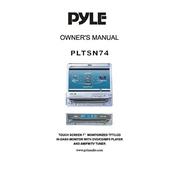
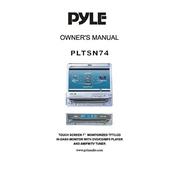
To reset the Pyle PLTSN74 Monitor to factory settings, go to the Settings menu, select 'System', and choose 'Reset to Factory Settings'. Confirm the action when prompted.
First, check the power connection and ensure the power cable is securely plugged in. If the monitor still won't turn on, try a different power outlet and check for any blown fuses. If the issue persists, contact Pyle support.
To adjust the brightness and contrast, press the MENU button on the monitor, navigate to the 'Display Settings', and use the arrow buttons to adjust the brightness and contrast levels to your preference.
The Pyle PLTSN74 Monitor includes HDMI, VGA, and AV input connections, allowing you to connect a variety of devices.
To clean the screen, turn off the monitor and use a soft, lint-free cloth slightly dampened with water. Avoid using harsh chemicals or abrasive materials.
Ensure that the volume is not muted and is turned up. Check the audio cable connections and ensure the correct audio input source is selected. If using HDMI, confirm that the audio is set to output through HDMI in your device's settings.
The Pyle PLTSN74 Monitor is VESA mount compatible. Use a compatible wall mount bracket, following the manufacturer's instructions to securely attach the monitor to the wall. Ensure the wall can support the monitor's weight.
Check the resolution settings on your connected device to ensure they match the native resolution of the monitor. Verify that the cables are securely connected and not damaged. You can also try using different input ports if available.
Visit the Pyle website to check for available firmware updates. If an update is available, follow the instructions provided in the release notes to download and install the firmware using a USB drive.
Yes, you can connect your smartphone to the Pyle PLTSN74 Monitor using an appropriate adapter or cable, such as an HDMI adapter, depending on your phone's available ports.