Pyle PLTS79BT Owner's Manual
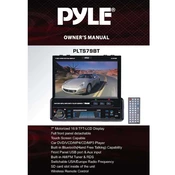
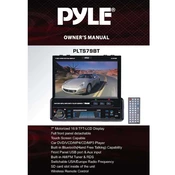
To connect your smartphone via Bluetooth, enable Bluetooth on your smartphone, search for available devices, and select "PLTS79BT" from the list. Enter the default pairing code if prompted, which is usually "0000" or "1234".
First, check if the monitor is properly powered on. Verify all cable connections are secure. If the issue persists, try resetting the unit by disconnecting the power source for a few minutes and then reconnecting it.
To perform a factory reset, go to the settings menu on your monitor, navigate to the 'System' settings, and select 'Factory Reset'. Confirm the reset when prompted.
The Pyle PLTS79BT supports various video formats including MP4, AVI, and MPEG. For optimal playback, ensure your video files are encoded in these formats.
To clean the screen, use a soft microfiber cloth lightly dampened with water or a screen cleaner. Avoid using any abrasive materials or chemicals. Regular cleaning helps maintain clarity and prolongs the screen's life.
Ensure the volume is turned up and not muted. Check audio connections if using external speakers. If using Bluetooth, verify that the audio is routed to the correct output device.
The Pyle PLTS79BT does not support third-party app installations as it is not a smart monitor. It is primarily designed for media playback and connectivity functions.
Try restarting the monitor to reset the touch functionality. If the problem continues, ensure that the screen is clean and free from any smudges or dirt.
To update the firmware, visit the Pyle website to download the latest firmware version. Follow the instructions provided in the download package for updating the monitor via USB or other specified methods.
Yes, you can customize display settings such as brightness, contrast, and color balance through the monitor's settings menu. Navigate to 'Display Settings' to make adjustments according to your preference.