Pyle PLTNV66 Owner's Manual
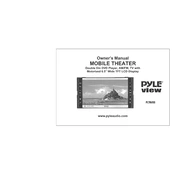
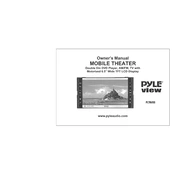
To reset the Pyle PLTNV66 monitor to factory settings, navigate to the main menu, select 'Settings', then choose 'Factory Reset'. Confirm your selection to restore default settings.
If the screen is flickering, check the cable connections and ensure they are secure. If the issue persists, try adjusting the refresh rate in the display settings.
To adjust brightness and contrast, access the monitor's on-screen display menu, navigate to 'Picture Settings', and adjust the brightness and contrast sliders as desired.
Ensure that the volume is not muted and is turned up. Check the audio input source settings and cables to make sure they are properly connected.
Yes, the Pyle PLTNV66 monitor is VESA mount compatible. Use a VESA mounting kit that matches the monitor's specifications for wall mounting.
Connect the monitor to your computer using an HDMI or VGA cable. Select the appropriate input source from the monitor’s menu to display your computer screen.
Use a soft, lint-free cloth slightly dampened with water or a mild screen cleaner. Gently wipe the screen without applying excessive pressure.
Check if the power cable is connected securely and the power outlet is functional. Try pressing the power button again, or test with another power cable.
Visit the Pyle website to download the latest firmware. Follow the instructions provided to install the update via a USB drive connected to the monitor.
For gaming, set the monitor to a high refresh rate and low response time in the display settings. Adjust brightness and contrast for a comfortable viewing experience.