Pyle PLTFT72 Owner's Manual
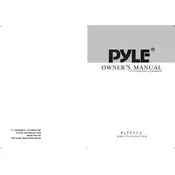
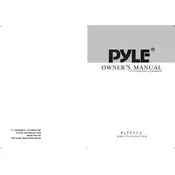
To install the Pyle PLTFT72 monitor, first determine the mounting location. Use the included mounting brackets and screws to secure the monitor. Connect the power cable to the vehicle's electrical system and link the video input to your source device. Ensure all connections are secure before powering on.
Check the power connection to ensure it is secure and receiving voltage. Inspect the fuse in the power cable and replace it if it is blown. Confirm that the monitor's power switch is turned on. If the issue persists, consult the user manual for further troubleshooting steps.
Access the monitor's menu by pressing the menu button on the remote control. Navigate through the options to adjust brightness, contrast, color, and other picture settings to your preference. Save the settings before exiting the menu.
Ensure that the video source is turned on and properly connected to the monitor's input. Check the input selection on the monitor to confirm it matches the connected source. Inspect the cables for any signs of damage or loose connections.
Yes, the Pyle PLTFT72 supports multiple video inputs. You can switch between different sources using the input selection menu on the remote control or monitor interface. Ensure all connections are secure and properly configured.
Regularly clean the monitor's screen with a soft, dry cloth to remove dust and fingerprints. Avoid using harsh chemicals or abrasive materials. Check cable connections periodically to ensure they are secure and inspect the mounting hardware for stability.
Access the monitor's menu and navigate to the settings or system options. Look for a "Reset" or "Factory Reset" option and select it. Confirm the reset process and wait for the monitor to restart with default settings.
Check the video cable connections for any signs of damage or looseness. Ensure that the video source is outputting a compatible signal format. Adjust the refresh rate and resolution settings on the source device, if possible.
Yes, the Pyle PLTFT72 can be mounted on the dashboard using compatible mounts or brackets. Ensure the chosen mount is secure and does not obstruct the driver's view. Follow the vehicle's interior guidelines to avoid damaging surfaces.
Connect the audio output from your video source to the monitor's audio input using compatible cables. If the monitor has built-in speakers, adjust the volume through the monitor's menu or use an external audio system for enhanced sound.