Pyle PLTCDN7 Owner's Manual
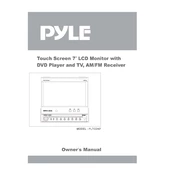
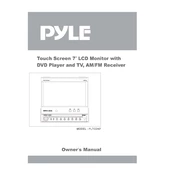
To connect the Pyle PLTCDN7 Monitor to your car's audio system, use the RCA output cables to link the monitor's audio output to the car's audio input. Ensure that all connections are secure and match the corresponding input and output ports.
If the screen is not displaying an image, check the power connections and ensure the monitor is turned on. Verify that the video input source is correctly selected and the video feed is active. If the issue persists, inspect the connection cables for any damage.
Yes, the Pyle PLTCDN7 Monitor supports video playback from USB drives. Insert the USB drive into the designated port, and use the on-screen menu to navigate to the USB storage option to select and play your video files.
To adjust the brightness and contrast, access the monitor's settings menu using the remote control or the buttons on the monitor. Navigate to the display settings, where you can modify the brightness and contrast levels according to your preference.
If the touch screen is unresponsive, try restarting the monitor. Ensure the screen is clean and free from any obstructions. If the problem remains, a factory reset may be necessary, or consult the user manual for further troubleshooting steps.
Yes, screen mirroring is possible if your smartphone and the Pyle PLTCDN7 Monitor support compatible mirroring technology such as HDMI connection or wireless casting. Refer to your smartphone's manual for specific instructions.
To update the firmware, visit the Pyle website to check for the latest firmware version. Download the update onto a USB drive, insert it into the monitor's USB port, and follow the on-screen instructions to complete the update process.
The Pyle PLTCDN7 Monitor has a screen size of 7 inches. For full dimensions, refer to the product specifications section of the manual or the Pyle website.
To clean the screen, use a soft, lint-free microfiber cloth slightly dampened with water. Avoid using harsh chemicals or abrasive materials. Gently wipe the screen in a circular motion to prevent streaks.
The Pyle PLTCDN7 Monitor can be installed by individuals with basic knowledge of car electronics. However, for best results and to ensure proper installation, professional assistance is recommended, especially if you are unfamiliar with car audio systems.