Pyle PLRDVD15 Installation Guide
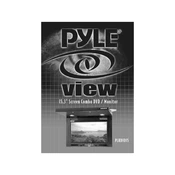
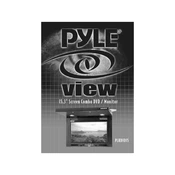
To install the Pyle PLRDVD15 Monitor, first ensure the vehicle is turned off. Mount the monitor using the provided brackets in a location with a clear view for passengers. Connect the power cable to the vehicle's electrical system, usually through the fuse box. Finally, connect any video input sources. Refer to the installation guide for detailed instructions.
If the monitor screen is not displaying an image, check the video input connections to ensure they are secure. Verify that the source device is powered on and outputting video. Additionally, check the monitor's power connection and ensure it is receiving power. If the issue persists, try resetting the monitor.
To adjust the brightness and contrast, use the monitor's remote control to access the on-screen display (OSD) menu. Navigate to the picture settings section, and you will find options to adjust brightness and contrast. Modify these settings to suit your viewing preference.
To clean the screen, turn off the monitor and use a soft, lint-free cloth slightly dampened with water or a mild screen cleaner. Gently wipe the screen in a circular motion to remove dust and smudges. Avoid using harsh chemicals or abrasive materials.
If experiencing audio issues, ensure the volume is turned up on both the monitor and the source device. Check all audio cable connections for security and test with another audio source. If the problem continues, consult the user manual for additional troubleshooting steps.
Yes, you can connect a gaming console to the Pyle PLRDVD15 Monitor using the appropriate video input cables, such as HDMI or RCA, depending on the console's outputs and the monitor's inputs. Ensure all connections are secure and the correct input source is selected on the monitor.
If the remote control is not functioning, first check the batteries and replace them if necessary. Ensure there are no obstructions between the remote control and the monitor. If the remote still does not work, try resetting the monitor and testing the remote again.
To update the firmware, visit the Pyle website to check for available updates. Follow the instructions provided with the firmware download, which typically involve transferring the firmware file to a USB drive and connecting it to the monitor. Complete the update through the monitor’s settings menu.
Yes, you can play media files directly from a USB device. Insert the USB drive into the monitor's USB port. Use the remote control to navigate to the USB input option and select the media file you wish to play. Ensure the files are in a compatible format.
Regular maintenance includes cleaning the screen and casing with a soft cloth, checking all connections for security, and ensuring the monitor is not exposed to extreme temperatures or moisture. Periodically inspect the mounting brackets for any signs of wear or loosening.