Pyle PLVW1445R Installation Guide
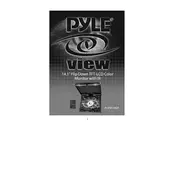
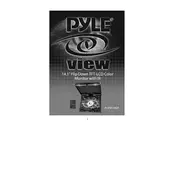
To connect your Pyle PLVW1445R Monitor to a DVD player, use an RCA cable. Connect the RCA output from the DVD player to the AV input on the monitor. Ensure the monitor is set to the correct AV input mode.
If the screen is flickering, check the video cable connections for any loose or damaged cables. Ensure the power supply is stable and compatible. If the issue persists, consider adjusting the refresh rate settings or contacting technical support.
The Pyle PLVW1445R Monitor can be mounted using a VESA-compatible wall mount. Locate the VESA mounting holes on the back of the monitor and follow the mount manufacturer's instructions for installation.
To clean the screen, turn off the monitor and disconnect the power. Use a soft, lint-free cloth lightly dampened with water or a screen cleaner. Gently wipe the screen, avoiding excessive pressure.
Access the monitor's on-screen display (OSD) menu using the control buttons. Navigate to the picture settings section to adjust brightness, contrast, color, and other display settings.
Verify that the audio cables are connected correctly. Check the volume settings on both the monitor and the connected device. Ensure the audio source is not muted and try using a different audio input if available.
Check the power cable and ensure it is securely connected to both the monitor and the power outlet. Confirm that the power outlet is working by testing with another device. If the issue persists, try using a different power cable or contact customer support.
Yes, the Pyle PLVW1445R Monitor can be connected to a computer using an appropriate video cable, such as HDMI or VGA, depending on the outputs available on your computer. Select the correct input source on the monitor.
First, check if the monitor is powered on and the power indicator light is active. Ensure the video cable is securely connected. Try switching to a different input source or connecting a different device to isolate the issue.
Check the manufacturer's website or contact customer support to see if there are any firmware updates available for your model. If available, follow the provided instructions to update the firmware.