Pyle PLRDVD13 Installation Guide
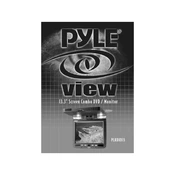
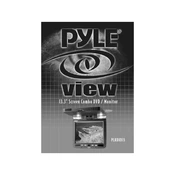
To connect the Pyle PLRDVD13 Monitor to your car's audio system, use the audio output jacks on the monitor to connect to the AUX input of your car stereo system using an appropriate audio cable. Ensure both devices are turned off during the connection process for safety.
If the screen is not displaying, first check the power connection to ensure the monitor is receiving power. Then, verify that all input cables are securely connected. If the issue persists, try resetting the monitor by disconnecting it from the power source for a few minutes.
To clean the screen, use a soft, lint-free cloth slightly dampened with water or a screen cleaning solution. Avoid using harsh chemicals or abrasive materials, which can damage the screen surface.
Yes, the Pyle PLRDVD13 Monitor has a built-in DVD player. Simply insert a DVD into the disc slot, and the monitor will automatically begin playing it. Use the on-screen controls or the remote to navigate the DVD menu.
Check if the volume is muted or turned down. Ensure that the audio cables are properly connected, and verify that the monitor’s audio settings are correctly configured. If the problem persists, try resetting the system or consult the user manual for further troubleshooting steps.
To update the firmware, visit Pyle’s official website to check for available updates. Download the update file and follow the instructions provided to install it on your monitor. Make sure the device is connected to a reliable power source during the update process.
Yes, the Pyle PLRDVD13 Monitor supports USB connectivity. You can connect a USB device to play media files directly on the monitor. Ensure that the files are in a compatible format supported by the monitor.
The best way to mount the Pyle PLRDVD13 Monitor is to use the mounting hardware provided in the package. Follow the installation instructions in the user manual, ensuring the monitor is securely attached and does not obstruct the driver's view.
First, check the batteries in the remote control and replace them if necessary. Ensure there are no obstacles between the remote and the monitor. If the problem continues, try resetting the remote by removing the batteries and pressing all buttons.
The Pyle PLRDVD13 Monitor supports various video formats, including DVD, MPEG, and AVI. Check the user manual for a complete list of supported formats to ensure compatibility with your media files.