Pyle PLRD94 Owner's Manual
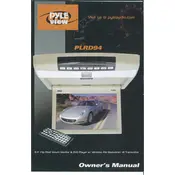
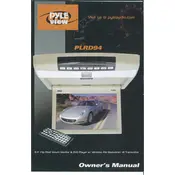
To install the Pyle PLRD94 Monitor, first ensure the vehicle's battery is disconnected. Mount the monitor in a suitable location, then connect the power cables to the vehicle’s electrical system as per the manual. Ensure all connections are secure before turning on the monitor.
If the screen is flickering, check all cable connections to ensure they are secure. Inspect the power supply for any fluctuations. If the problem persists, reset the monitor by disconnecting and reconnecting the power.
To adjust the screen brightness, access the monitor's settings menu using the remote control or on-device buttons. Navigate to the display settings and adjust the brightness level to your preference.
Regularly clean the screen with a soft, dry cloth to prevent dust accumulation. Check all connections for wear and tear monthly. Ensure the monitor is not exposed to extreme temperatures or direct sunlight for extended periods.
Yes, you can connect your smartphone to the Pyle PLRD94 Monitor using compatible cables or adapters, such as HDMI or AV, depending on your smartphone's output capabilities.
Check if the volume is muted or turned down on the monitor. Verify that the audio cables are connected correctly. If using a Bluetooth connection, ensure the pairing is successful and the device is within range.
To reset the monitor, access the settings menu and navigate to the reset option. Follow the prompts to restore factory settings. This will erase all custom settings and restore the monitor to its original state.
Ensure the monitor is properly connected to a power source. Check the fuse in the power connector and replace it if blown. Inspect the power button and cables for damage. If the issue persists, consult a professional technician.
Visit the Pyle website to check for the latest firmware updates. Download the update file and follow the instructions provided to install it via USB or other supported methods.
First, check the batteries in the remote control and replace them if necessary. Ensure there are no obstructions between the remote and the monitor. If issues continue, try resetting the remote by removing the batteries and pressing all buttons.