Pyle PLRD104 Owner's Manual
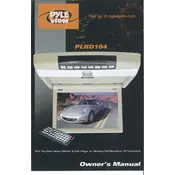
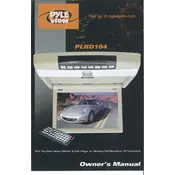
To install the Pyle PLRD104 Monitor, begin by securely mounting the monitor to the vehicle's ceiling using the provided mounting hardware. Connect the power cables to the vehicle’s electrical system, ensuring the correct voltage and polarity. Finally, connect the video input sources to the monitor using the appropriate RCA cables.
If the monitor screen is flickering, check the power connections to ensure a stable power supply. Inspect the video cable connections for any loose or damaged wires. If the problem persists, try resetting the monitor to factory settings or consult the user manual for further troubleshooting steps.
Yes, the Pyle PLRD104 Monitor supports multiple video inputs. You can connect various devices such as DVD players, gaming consoles, or other video sources using the available RCA input ports.
To clean the screen, use a soft, lint-free microfiber cloth slightly dampened with water. Gently wipe the screen in a circular motion to avoid streaks. Avoid using harsh chemicals or abrasive materials to prevent damage to the screen surface.
To adjust the brightness and contrast settings, use the remote control or the buttons on the monitor. Access the on-screen menu and navigate to the display settings. From there, you can adjust the brightness and contrast to your preference.
If the monitor is not turning on, check the power connections and ensure the vehicle's ignition is on. Verify that the fuse is not blown and that all cables are securely connected. If the issue persists, consult the user manual or contact customer support.
To enable the built-in speakers, access the audio settings in the on-screen menu. Ensure the speakers are set to 'On' and adjust the volume to a comfortable level. If connected to an external audio system, ensure correct wiring.
Yes, the Pyle PLRD104 Monitor can be used with wireless headphones. It supports IR (infrared) audio transmission, allowing compatibility with most IR wireless headphones designed for in-car use.
To reset the monitor to factory settings, access the main menu and navigate to the settings option. Select 'Reset' and confirm your choice. The monitor will restart with the default factory settings applied.
If there is no sound, check the volume settings and ensure the mute function is not activated. Verify the audio cables are correctly connected. If using external speakers, ensure they are properly configured and powered.