Pyle PLNV35 Owner's Manual
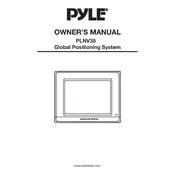
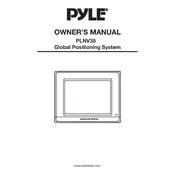
To update the maps on your Pyle PLNV35, connect the device to your computer via USB. Visit the Pyle website and download the latest map update software. Follow the on-screen instructions to complete the update process.
First, ensure the device is charged. Connect it to a power source using the provided charger. If it still does not turn on, try resetting it by holding down the power button for 10 seconds. If the problem persists, consult the user manual or contact customer support.
To reset your Pyle PLNV35 to factory settings, go to the main menu, select 'Settings', then 'System', and choose 'Restore Factory Settings'. Confirm your choice and the device will reset.
Yes, the Pyle PLNV35 supports hands-free calling via Bluetooth. Pair your mobile phone with the device by enabling Bluetooth on both devices and selecting the Pyle PLNV35 from your phone's Bluetooth menu.
Ensure the device has a clear view of the sky and is not obstructed by buildings or other structures. Restart the device to refresh the GPS signal. If problems persist, check for any software updates that may address GPS issues.
To install additional maps, download the map files compatible with the Pyle PLNV35 from a trusted source. Connect the device to your computer, and transfer the map files to the designated map folder on the device. Restart the device to access the new maps.
Go to the 'Navigation' menu and select 'Route Settings'. From there, you can choose preferences such as avoiding toll roads, highways, or selecting the fastest or shortest route. Save your preferences to apply them to future navigation.
Check the power source and ensure the charging cable is securely connected to both the device and the charger. Try using a different charging cable or power adapter if available. Inspect the charging port on the device for any damage or debris.
To extend battery life, reduce screen brightness, and turn off unnecessary features like Wi-Fi or Bluetooth when not in use. Close unused applications running in the background and keep the device's software updated for optimal performance.
Yes, you can connect your Pyle PLNV35 to your car's audio system via Bluetooth or using an auxiliary cable. Ensure the car's audio system is set to the correct input mode to receive audio from the device.