Pyle PLMDR7 Owner's Manual
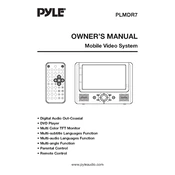
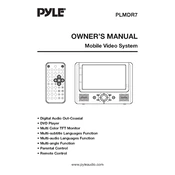
To adjust the screen brightness, use the menu button on the monitor to access the settings menu. Navigate to 'Display Settings' and use the arrow buttons to increase or decrease the brightness level.
First, check if the power cable is securely connected to both the monitor and the power outlet. Ensure that the power outlet is functioning by testing with another device. If the problem persists, try using a different power cable or contact Pyle support for further assistance.
To clean the screen, first turn off the monitor and unplug it. Use a soft, dry microfiber cloth to gently wipe the screen. For stubborn smudges, slightly dampen the cloth with water or a screen cleaning solution. Avoid using paper towels or abrasive materials.
The Pyle PLMDR7 Monitor includes HDMI, VGA, and AV input ports. Refer to the user manual to ensure compatibility with your devices and for instructions on how to switch between input sources.
To reset the monitor to factory settings, go to the settings menu by pressing the menu button. Navigate to 'System Settings' and select 'Factory Reset'. Confirm your selection when prompted.
Ensure that the volume is not muted and that it is set to an audible level. Check if the audio cable is properly connected, and verify that the audio source is not muted. If using HDMI, ensure that the audio output setting on your device is set to HDMI.
The Pyle PLMDR7 Monitor is VESA mount compatible. Use a VESA-compatible wall mount bracket. Follow the bracket's instructions for installation, ensuring that it is securely attached to the wall and monitor.
Check the connection cables to ensure they are securely connected. Try using a different cable to rule out cable issues. Adjust the refresh rate settings on your device, and ensure that the monitor's resolution settings match those of your device.
Connect external speakers using the audio output jack on the monitor. Use an appropriate audio cable to connect the speakers. Adjust the volume settings on both the monitor and the speakers for optimal sound quality.
Yes, you can connect a gaming console to the Pyle PLMDR7 Monitor using the HDMI input. Ensure that the console is set to the correct display resolution for optimal performance and image quality.