Pyle PLDVD140 Owner's Manual
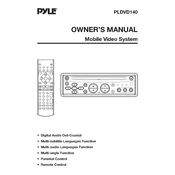
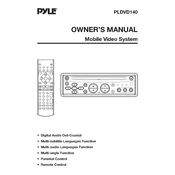
To connect the Pyle PLDVD140 CD Player to your car's stereo system, use the RCA output jacks on the back of the player. Connect these to the corresponding input jacks on your car stereo using RCA cables. Ensure the connections are secure and select the appropriate input source on your stereo.
If the CD player does not power on, first check the fuse in the power line to ensure it is not blown. Verify that the power connections are secure and that the ignition is turned to the accessory or on position. If these steps do not resolve the issue, consult the user manual or contact Pyle support for further assistance.
Yes, the Pyle PLDVD140 is capable of playing both DVDs and CDs. Simply insert the disc into the slot and the player will automatically detect the type of disc and begin playback.
To perform a factory reset, locate the reset button on the front panel of the player, often a small pinhole. Use a pointed object like a paperclip to press and hold the button for a few seconds. This will reset the player to its original factory settings.
The Pyle PLDVD140 supports playback of MP3 and WMA audio files from a USB drive. Ensure that the files are in one of these formats for successful playback.
If the player is not reading some discs, check if the discs are clean and free from scratches. The player may have difficulty reading damaged or dirty discs. Also, ensure the discs are in a compatible format such as CD, CD-R, CD-RW, or DVD.
To adjust the audio settings, access the player’s menu and navigate to the audio settings section. From there, you can adjust options such as bass, treble, balance, and fader to suit your preferences.
The Pyle PLDVD140 typically supports USB drives up to 32GB. Ensure the drive is formatted in FAT32 for compatibility. Larger drives or those formatted in other file systems may not be recognized.
No, the Pyle PLDVD140 does not support Bluetooth connectivity. You can connect your smartphone using an auxiliary cable or through a compatible USB connection if available.
To update the firmware, check the Pyle website for any available updates specific to your model. Follow the provided instructions, which typically involve downloading the update to a USB drive and inserting it into the player to initiate the update process.