Pyle PLDNV105B Owner's Manual
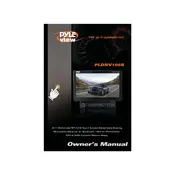
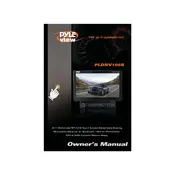
To adjust the screen brightness, navigate to the settings menu on the main interface. From there, select 'Display Settings' and use the on-screen controls to increase or decrease the brightness level as desired.
The Pyle PLDNV105B supports a variety of media formats including MP3, MP4, AVI, and JPEG for audio, video, and image files respectively. Ensure your files are in these formats for optimal playback performance.
To perform a factory reset, go to the settings menu and select 'System Settings'. Choose 'Factory Reset' and confirm your selection. This will erase all custom settings and return the device to its original state.
Ensure that the USB drive is formatted in FAT32, as the PLDNV105B may not recognize other file systems. Additionally, check that the USB port and drive are clean and free from dust or debris.
Enable Bluetooth on your smartphone and search for available devices. Select 'Pyle PLDNV105B' from the list. Once connected, you can play audio from your phone through the multimedia player.
First, try restarting the device by turning it off and on again. If the issue persists, perform a calibration through the settings menu under 'Touch Screen Settings'.
Yes, firmware updates can be performed by downloading the latest firmware from the Pyle official website. Follow the instructions provided with the firmware package to install it onto your device.
Clean the screen with a soft, dry microfiber cloth. Avoid using abrasive materials or liquid cleaners. Regularly check and clean connections and inputs to ensure they are free of dust and debris.
Distorted audio can be caused by incorrect audio settings or damaged speakers. Check the audio settings in the menu and ensure the volume is not set too high. If distortion persists, inspect the speakers for any physical damage.
The Pyle PLDNV105B is designed primarily as a media player and does not support the installation of additional apps beyond what is pre-installed.