Pyle PLDN74BT Owner's Manual
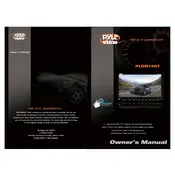
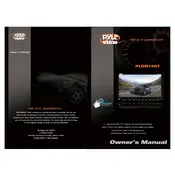
To connect your smartphone to the Pyle PLDN74BT via Bluetooth, first ensure Bluetooth is enabled on your phone. Then, on the PLDN74BT, navigate to the Bluetooth menu and search for available devices. Select your phone from the list, and authorize the connection if prompted.
If the touch screen is unresponsive, try resetting the unit by pressing the reset button. If the problem persists, ensure there is no physical damage or obstruction on the screen and that the unit is properly installed.
To update the firmware, visit the Pyle website and download the latest firmware version for the PLDN74BT. Follow the instructions provided to install the update, typically involving transferring the update file to a USB drive and inserting it into the unit.
Yes, the Pyle PLDN74BT is equipped with a DVD/CD player. Simply insert the disc into the slot, and the unit will automatically detect and play it.
To perform a factory reset, navigate to the settings menu on the PLDN74BT, select 'System', and choose 'Factory Reset'. Confirm the action when prompted.
The Pyle PLDN74BT supports various audio and video file formats for USB playback, including MP3, WMA, MPEG4, and AVI. Ensure your media files are in one of these formats for compatibility.
To adjust the screen brightness, go to the display settings menu on the PLDN74BT. From there, you can increase or decrease the brightness level according to your preference.
If there is no sound, first check the volume settings and ensure the unit is not muted. Verify that the correct audio source is selected and that your speakers are properly connected. If the issue persists, inspect the wiring connections for any loose or damaged cables.
To set up GPS navigation, insert the provided GPS card into the designated slot and launch the navigation application from the main menu. You may need to configure the initial settings, such as language and region, upon first use.
If the unit is not turning on, check the car's fuse box for any blown fuses related to the audio system. Verify that all wiring connections are secure and inspect the unit for any visible damage. As a last resort, consult the user manual or contact customer support for further assistance.